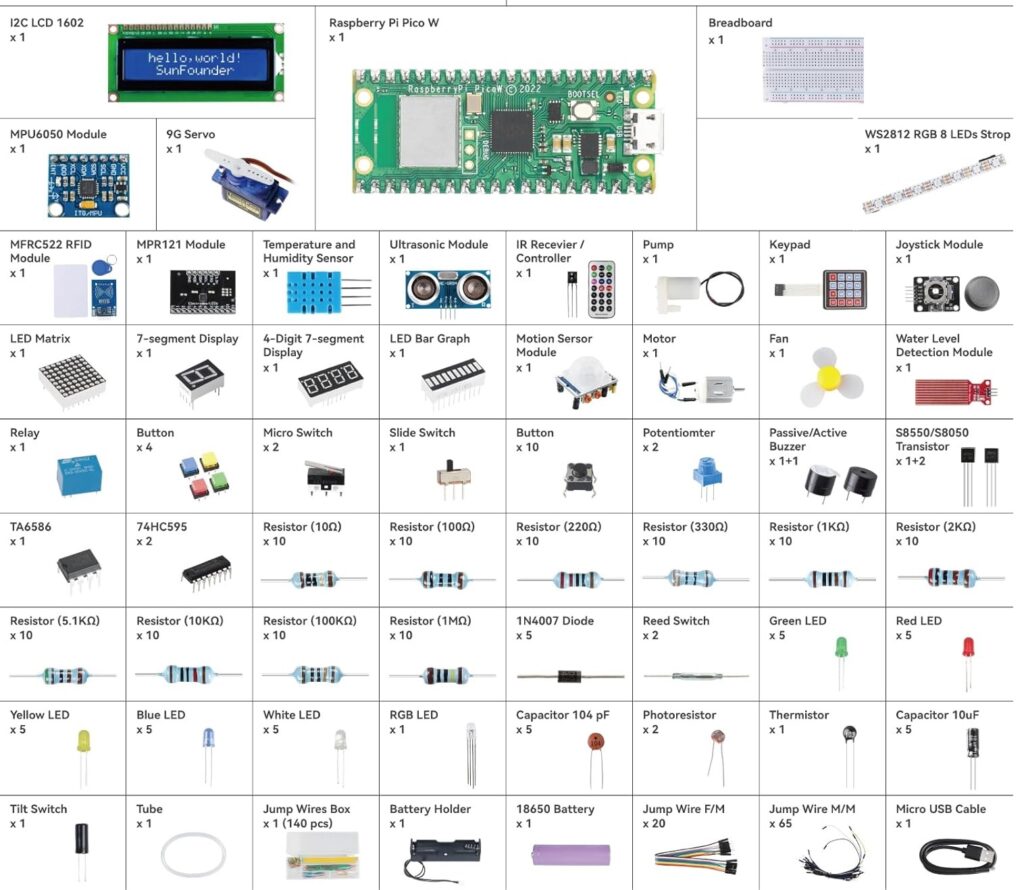First learn some basic Python.
If you are already in a robotics club and have already been given boxes of components, then the components for most of these videos are in BOX1. Or you could also purchase the SunFounder Kepler Ultimate Kit for Raspberry Pi Pico W that also contains these components
https://www.sunfounder.com/products/sunfounder-raspberry-pi-pico-w-ultimate-starter-kit
https://docs.sunfounder.com/projects/kepler-kit/en/latest/
You could also purchase additional components online.
You could purchase additional Raspberry Pi Picos from
https://thepihut.com/
If you know what you are doing and you want to set up lots of big robotics clubs in lots of schools and want thousands of each component, then you could later buy them directly from the manufacturers on Alibaba like:
Shenzhen Crownhaosheng Technology Co. Ltd https://cosocomy.en.alibaba.com/
Shenzhen Robotlinking Technology Co. Ltd https://robotlinking.en.alibaba.com/
First watch the complete playlist by Core Electronics to a get the basic understanding. Especially the videos on how to get started and how to protect the Raspberry Pi Pico with a diode. Then download and install Thonny.
The Raspberry Pi Pico often disconnects from Thonny so every time it does not run the code, you will need to disconnect the USB cable and reconnect it and in Thonny go to
RUN > Configure Interpreter
Select MicroPython (Raspberry Pi Pico)
Then click on Install or update MicroPython
Then select the right interpreter for your micro controller
For the videos above where you don’t have a component like a SD Card reader or the I2C components, just watch the video but don’t do the practical.
Then watch the complete playlist by Paul McWhorter
https://www.youtube.com/watch?v=SL4_oU9t8Ss&list=PLGs0VKk2DiYz8js1SJog21cDhkBqyAhC5
If you do not have the LCD1602 screen you could watch the lesson 22 and 23 by Paul McWhorter but don’t do the practical if you don’t have the LCD1602 screen . If you want the LCD1602 screen you could purchase BOX3 that contains this or purchase the SunFounder Kepler Ultimate Kit.
You were given the much better OLED screen for which the videos start from lesson 24 and you could also do this exercises
https://www.tomshardware.com/how-to/oled-display-raspberry-pi-pico
Watch but don’t do the practical’s for the lessons where the Pi Pico is attached to a battery only and not to the computer (Alternatively you could attach it to a power bank via a micro USB cable). Just keep it attached to the computer for now and later when you put it into the car, it will have its own power via the L298N motor driver module from the car battery or power bank .
(You load a main.py file onto the Pi Pico and attach it to a power bank via the micro USB cable when you want to run it independent of the PC https://projects.raspberrypi.org/en/projects/getting-started-with-the-pico/9) You could purchase a bigger bread board online and any additional components that you want to try out too. Or ask for them when you purchase box 2 and 3.
Raspberry Pi Pico W LESSON 1: Write Your First Program for Absolute Beginners
Raspberry Pi Pico W LESSON 2: Understanding and Using Breadboards
Raspberry Pi Pico W LESSON 3: Understanding and Using Binary Numbers
Raspberry Pi Pico W LESSON 4: Create a Binary Counter Using the Pico W
Raspberry Pi Pico W LESSON 5: Reading Analog Voltages Using a Potentiometer
Raspberry Pi Pico W LESSON 6: Understanding If Statements in MicroPython
Raspberry Pi Pico W LESSON 7: Controlling 3 LED with a Potentiometer in Micropython
Raspberry Pi Pico W LESSON 8: Compound Conditionals and If Statements in MicroPython
Raspberry Pi Pico W LESSON 9: Getting Analog Output Using PWM (Pulse Width Modulation)
Raspberry Pi Pico W LESSON 10: Create a Dimmable LED in Micropython
Raspberry Pi Pico W LESSON 11: Controlling a Dimmable LED with a Potentiometer
Raspberry Pi Pico W LESSON 12: Understanding and Controlling an RGB LED in MicroPython
Raspberry Pi Pico W LESSON 13: User Specified RGB LED Colors Using Micropython
Raspberry Pi Pico W LESSON 14: Understanding Variable Types and Arrays in Micropython
Raspberry Pi Pico W LESSON 15: For Loops in Micropython
Raspberry Pi Pico W LESSON 16: Sequence of Colors in RGB LED With Micropython
Raspberry Pi Pico W LESSON 17: Buttons and Pull Up Resistors in Micropython
Raspberry Pi Pico W LESSON 18: Push Button Control of LEDs in Micropython
Raspberry Pi Pico W LESSON 19: Button Control of RGB LED in Micropython
Raspberry Pi Pico W LESSON 20: Using the DHT11 Temperature and Humidity Sensor in MicroPython
Raspberry Pi Pico W LESSON 21: Temperature and Humidity Measurements with Toggle Switch
Raspberry Pi Pico W LESSON 22: Using an LCD Display with the Pico W (just watch)
Raspberry Pi Pico W LESSON 23: Temperature and Humidity Sensor with LCD Display (just watch)
Raspberry Pi Pico W LESSON 24: Power Portable Projects with LiPo Rechargeable Battery
Raspberry Pi Pico W LESSON 25: Getting Started with OLED 1306 in Micropython
You could also do this exercise https://www.tomshardware.com/how-to/oled-display-raspberry-pi-pico
Raspberry Pi Pico W LESSON 26: Drawing a Circle on the OLED 1306 Display
Raspberry Pi Pico W LESSON 27: Creating Lissajous Patterns on an OLED Display
Raspberry Pi Pico W LESSON 28: Connecting the Raspberry Pi Pico W to WiFi
Raspberry Pi Pico W LESSON 29: Simple Client Server Project to Control RGB LED
Raspberry Pi Pico W LESSON 30: Project to Connect Your Raspberry Pi Pico W to the Internet
Raspberry Pi Pico W LESSON 31: Sensorless Remote Weather Station Project
Raspberry Pi Pico W LESSON 32: Mobile Weather Station Project
Raspberry Pi Pico W LESSON 33: Display the HSV Color Wheel on an RGB LED
Raspberry Pi Pico W LESSON 34: Convert HSV to RGB in Micropython
Raspberry Pi Pico W LESSON 35: Remote Weather Station with RGB LED Temperature Indicator
Raspberry Pi Pico W LESSON 36: Control a Servo With MicroPython
Raspberry Pi Pico W LESSON 37: Control a Servo With a Potentiometer in MicroPython
Raspberry Pi Pico W LESSON 38: Learn Trigonometry Fundamentals in One Session (EASY)
Raspberry Pi Pico W LESSON 39: Practical Trigonometry for Easy Problem Solving
Raspberry Pi Pico W LESSON 40: Measuring Acceleration with the MPU6050 Six Axis IMU
Raspberry Pi Pico W LESSON 41: Inferring Tilt From a 3 Axis Accelerometer
Raspberry Pi Pico W LESSON 42: Measuring Tilt With an MPU6050 Accelerometer
Raspberry Pi Pico W LESSON 43: Measure Pitch and Roll Using a 3 Axis Accelerometer
Raspberry Pi Pico W LESSON 44: Measure Simultaneous 0 G on All Three Axis of MPU6050
Raspberry Pi Pico W LESSON 45: Calculating Height from a Dropped Object in Freefall
Raspberry Pi Pico W LESSON 46: Build a 2 Axis Tilt Meter with Display Using the MPU6050
Raspberry Pi Pico W LESSON 47: Improving Sensor Data With a Low Pass Filter
Raspberry Pi Pico W LESSON 48: Measuring Rotation Using the Gyros on the MPU6050
Raspberry Pi Pico W LESSON 49: Improving IMU Performance with a Complimentary Filter
Raspberry Pi Pico W LESSON 50: Removing Long Term Steady State Error from Sensor Data
Raspberry Pi Pico W LESSON 51: Ultimate Pitch and Roll Gadget Using the MPU6050
Raspberry Pi Pico W LESSON 52: Controlling Neopixels in MicroPython
Raspberry Pi Pico W LESSON 53: Animating NeoPixel Strips Using MicroPython
Raspberry Pi Pico W LESSON 54: Animated Dynamic Rainbow on NeoPixel in MicroPython
Raspberry Pi Pico W LESSON 55: Create a Dynamic Rainbow With Neopixels in MicroPython
Raspberry Pi Pico W LESSON 56: Using a Joystick With MicroPython
Raspberry Pi Pico W LESSON 57: Calibrating a Joystick in MicroPython
Raspberry Pi Pico W LESSON 58: Determine Angular Position of a Joystick in MicroPython
Raspberry Pi Pico W LESSON 59: Controlling a Servo with a Joystick
Raspberry Pi Pico W LESSON 60: Control NeoPixel Colors with a Joystick in MicroPython
Raspberry Pi Pico W LESSON 61: How to Write Modular Code With Micropython Functions
Raspberry Pi Pico W LESSON 62: Create Functions to Average and Sort Grades in Micropython
Raspberry Pi Pico W LESSON 63: Object Oriented Programming in MicroPython with Classes and Methods
Raspberry Pi Pico W LESSON 64: Object Oriented Programming Example in MicroPython with LEDs
Raspberry Pi Pico W LESSON 65: Create a Servo Class and Method in MicroPython
Raspberry Pi Pico W LESSON 66: Create Your Own Libraries in Micropython
Raspberry Pi Pico W LESSON 67: Use Both Cores on Your Pi Pico with MicroPython
Raspberry Pi Pico W LESSON 68: MicroPython Multicore Threading Example with LEDs and Servo
Raspberry Pi Pico W LESSON 69: Cleanly Exit MicroPython Threads When Program Terminates
Raspberry Pi Pico W LESSON 70: Example of Cleanly Exiting Dual Core Program in MicroPython
Raspberry Pi Pico W LESSON 71: Allow Thread to Complete Task Before Termination
Raspberry Pi Pico W LESSON 72: Understanding Using Dictionaries in MicroPython
Raspberry Pi Pico W LESSON 73: Control a RGB LED Using a Dictionary in MicroPython
Raspberry Pi Pico W LESSON 74: Create a MicroPython Class for Controlling RGB LED
Raspberry Pi Pico W LESSON 75: Using an Infrared IR Remote Control in MicroPython
Raspberry Pi Pico W LESSON 76: MicroPython Program to Use an Infrared IR Remote in Projects
Raspberry Pi Pico W LESSON 77: Control a Servo with an Infrared IR Remote
Raspberry Pi Pico W LESSON 78: Control NeoPixel Array Using an Infrared IR Remote in MicroPython
Raspberry Pi Pico W LESSON 79: NeoPixel Project With Remote Control and SD1306 Display
Raspberry Pi Pico W LESSON 80: Creating and Using Timers in Projects
Raspberry Pi Pico W LESSON 81: Creating Asymmetric Pulses Using Timers
Raspberry Pi Pico W LESSON 82: Create an LED Binary Counter Using Only Timers
Raspberry Pi Pico W LESSON 83: Using Interrupts in Micropython
Raspberry Pi Pico W LESSON 84: Debounce Pushbutton Switches Using Interrupts
Raspberry Pi Pico W LESSON 85: Button Controlled Binary Counter Using Interrupts
Raspberry Pi Pico W LESSON 86: Up Down Binary Counter Using Interrupts and Pushbuttons
Raspberry Pi Pico W LESSON 87: Introduction to Raspberry Pi Pico PIO and State Machines
Raspberry Pi Pico W LESSON 88: Understanding PIO State Machine Push, Pull, Put and Get
Raspberry Pi Pico W LESSON 89: Mastering the PIO State Machine Tx and RX FIFO Operations
Raspberry Pi Pico W LESSON 90: PIO State Machine Timing, Looping and Shifting
Raspberry Pi Pico W LESSON 91: Create a Four Bit Binary Counter Using Only PIO State Machine
Raspberry Pi Pico W LESSON 92: Simple Toggle Switch Done Completely on the PIO State Machine
Raspberry Pi Pico W LESSON 93: Button Controlled Binary Counter Completely on PIO State Machine
Raspberry Pi Pico W LESSON 94: Monitoring Two Buttons on the PIO State Machine
Raspberry Pi Pico W LESSON 95: Binary Counter with Reset on the PIO State Machine
Raspberry Pi Pico W LESSON 96: Two Button Up Down Binary Counter Using Only PIO State Machine
Raspberry Pi Pico W LESSON 97: Understanding Servo Signal Timing Control
Raspberry Pi Pico W LESSON 98: Controlling Servo Position With PIO State Machine
Raspberry Pi Pico W LESSON 99: Sweeping Servo Position Using the PIO State Machine
Raspberry Pi Pico W LESSON 100: Using Multiple PIO State Machines at the Same Time
Raspberry Pi Pico W LESSON 101: Using PIO State Machines Inside a Micropython Class
Raspberry Pi Pico W LESSON 102: Creating a Library to Easily Work With Multiple PIO State Machines
Raspberry Pi Pico W LESSON 103: Using Pi Pico PIO State Machine IRQ Interrupts
Raspberry Pi Pico W LESSON 104: PIO State Machine IRQ Interrupts and Handlers
Raspberry Pi Pico W LESSON 105: Controlling NeoPixel Array with PIO State Machines
Raspberry Pi Pico W LESSON 106: Measuring Distance With Ultrasonic Sensor HC-SR-04
Raspberry Pi Pico W LESSON 107: Precision Ultrasonic Distance Measurement With PIO State Machines
Raspberry Pi Pico W LESSON 108: Portable Distance Measurement Project With Ultrasonic Sensor
Raspberry Pi Pico W LESSON 109: Sending Data Between the Pi Pico and Your PC Over WiFi
Raspberry Pi Pico W LESSON 109 SUPPLEMENTAL: Powering Portable Projects with a Battery
Raspberry Pi Pico W LESSON 111: Learn PyQt Essentials in One Session
Raspberry Pi Pico W LESSON 116: Control DC Motor Speed and Direction on Pi Pico Project
Raspberry Pi Pico W LESSON 117: Project to Control DC Motor Remotely with PyQt Over Wifi
Raspberry Pi Pico W LESSON 118: Saving Data to Flash Memory on Pi Pico
Raspberry Pi Pico W LESSON 119: Project Storing Mission Critical Data in Flash Memory
Raspberry Pi Pico W LESSON 120: Incorporating an RFID Tag Into Your Pi Pico Project
Raspberry Pi Pico W LESSON 121: Using RFID Tags to Lock or Unlock Projects
Raspberry Pi Pico W LESSON 122: RFID Project to Lock and Unlock Servo Access
Write C/C++ Code for the Raspberry Pi Pico and Pico 2 using Visual Studio Code https://youtu.be/e536gcOmMbc
You could also use these components with the Raspberry Pi playlist https://youtu.be/1WDagiA8fdU

These components are found in the SunFounder Raspberry Pi Pico W Ultimate Kepler Kit for $70. You could also get any Raspberry Pi Pico W car kit for around another $70
But many pupils can not afford $140. So to make it more affordable for pupils to get started, we also buy components from the factories that manufacture them in big boxes and then put them into smaller containers and further subsidise them. (Sunfounders are also willing to offer discounts if multiple schools want to purchase kits in bulk.) If you have any questions just ring me on 07770773367
Box 1 is £20 and contains most of the components to allow you to do the practical’s in the videos above and it also includes an OLED screen. Box1 allows pupils to learn micro python and teaches them to work with the Raspberry Pi Pico micro controller and the different electronic components.
Box 2 is £20 and contains the car and other components. They could also get better tyres, chassis, motor controllers and batteries.
Box 3 is £10 and contains the more expensive components for other projects.
If you have received a kit and want to pay for it, you could make a bank transfer to: Worldnews.co.uk Limited in TSB Bank Business, Sortcode: 77-71-36 Bank Account: 00117146
Some of the components are listed below
Click here for The documentation for the SunFounder Kepler Ultimate Kit for Raspberry Pi Pico W